Have you ever tried plugging things into your motherboard and it just won't work well. That's why we're here with this short and simple post to show you how to connect all of the different connections on your motherboard.
The 24 pin connector is usually located along the right-hand edge of the motherboard and is notched so that it only goes in one way. You can tell that it's completely inserted once the clip is closed over the latch.
Next up is the P4 or EPS connector. Sometimes it's four pins and often your power supply can have the connector split apart to accommodate those four pin connectors and sometimes it's Eight pins and while it's best to plug in all eight pins. If your power supply doesn't support it you can just plug in before the fit. Make sure you're not trying to plug a PCI Express eight pin into your EPS eight pin though because those aren't compatible and if you force it. It will fry your motherboard.
Three pin fan headers can be installed with either three pin fans or four pin fans but they are only compatible with analog fan speed control.
Often, Fan connectors have a fourth pin for PWM fan speed control which is more advanced than the traditional voltage control method.
3 Pin fans can still be installed in them however they just won't have PWM control.
One of the trickiest and most intricate connectors is the front panel headers, power reset, hard drive, LED as well as power led and this is where we do really recommend consulting the manual.
Sometimes they're color coded and other times they're labelled directly on the motherboard and on the connectors but you'll save yourself some hassle if you just look it up.
The LED connectors require being plugged in a specific way with positive and negative on the corresponding terminals, however the power and reset switches can be installed either way.
USB to front headers also have to be hooked up and it should be noted that some other boards have special color-coded front.
USB 2 headers that actually deliver more power for doing things like charging tablets quickly however it's just a matter of lining them up with the one missing pin on the header on the motherboard corresponding to the missing pin on the plug in order to use front.
For USB 3 SuperSpeed, both your case and your motherboard have to support it. It's usually pretty easy to find the connector because it's clearly labelled coated otherwise it's pretty distinctive looking. If your case supports USB 3 and your motherboard doesn't don't worry you can use either the included adapter that comes on the connector or in many cases also include an adapter that means that those front USB 3 ports on your case will still function even if it's only at USB 2 speeds the front panel audio connector to hook up the microphone and headphone jack on the front of your case is usually located at the bottom left of the board.
Here often cases have a lead off connector for this one as well with one of them labelled HD or Azalia and the other one labelled PC 97. The PC 97 one is a very old standard so unless you're running an old socket motherboard don't worry about that and just plug the HD brick into the HD header on your motherboard and you can even cut off that old AC 97 one.
This guide isn't intended to cover expansion slots or data connections so the last one we'll be showing you is Auxiliary power connectors
So from time to time in addition to the 24 pin in the 8 pin there might be a molex 4 pin or even a SATA connector somewhere on the motherboard. These are intended to be used if you're installing a multi-way graphics card configuration to help the board draw power from somewhere other than the 24 pin. Which can prevent it from burning out.
So that was all in this post thanks for reading and do share the post with anyone who you think might benefit from the information. If you have a suggestion for us please comment down below.



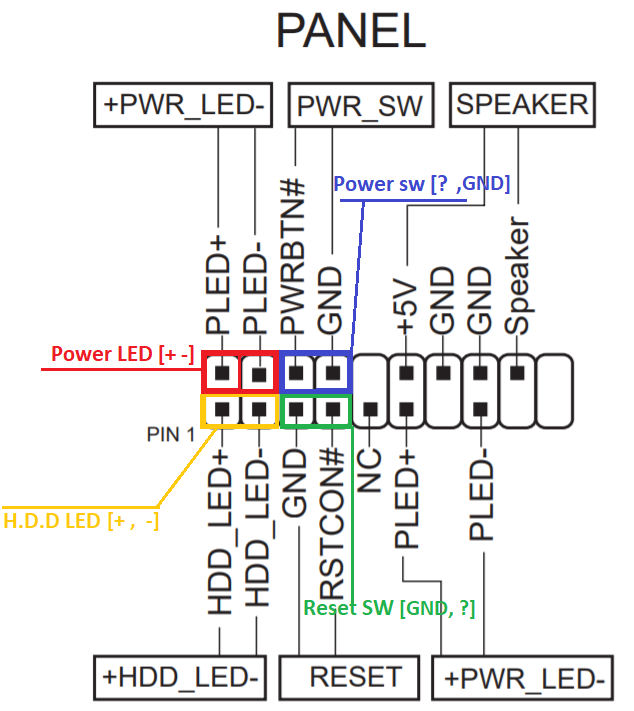




0 Comments