Hi there, guys today we will show you How to Upgrade Your Windows 10 to Windows 11 for Free. This will work on any eligible. Desktop or Laptop PC, If you have an official copy of Windows 10, no matter whether you have bought the license from Microsoft or it is just an OEM license that comes with your device, You can all get benefited from this. And for some reason if you running a pirated version of Windows 10, I’m Sorry, It will not work for you.
By upgrading to Windows 11 most of your installed programs, settings, and files on your local drives are safe, so don’t worry about reinstalling or losing anything.
If you want the upgrade do it at your own risk.
To upgrade your Windows, we have to make sure your computer is compatible with Windows11
So as a first step towards that we recommend you to check your windows update on windows settings.
So go to your start menu, go for the settings gear icon and on windows settings, go for update and security.
Now you will get to windows update. And check if you received any notification from Microsoft regarding the Windows 11 upgrade.
Also Read: The New M1 UltraMac Studio Review Should you get one?
Fortunately, we had received one, and in a brief, it says, ‘The particular PC can run Windows 11. Specific timing for when it will be offered can vary as we get it ready for you. So you might get it today, tomorrow, or even after a month even If you got a notification like this.
But we are not gonna wait for that,
So let me show you how to check if your PC can run Windows 11, and if it can, how to get it upgraded right away and using the official source, and as of now we are getting the new October 5 public release. Not the beta one.
So first let me show you how to do the compatibility check-up manually.
Go to this website, scroll down and download the ‘PC health checkup app’.
Once you have the program, double-click on the exe file and install it. Launch the program when everything is done.
Now go ahead and click on the check now button which will run a quick hardware compatibility check-up, to make sure your PC is windows 11 compatible. If you got a checkmark like this, you’re all set and ready to receive Windows 11, no matter whether you receive that notification from Microsoft or not.
But if you, unfortunately, doesn’t met the certain hardware requirement for Windows 11,
You can also find the reason which caused the compatibility check up failure,
It might be as silly as enabling the secure boot or Firmware TPM on your BIOS or adding an extra stick of RAM, or it can go as worst as an unsupported CPU,
No TPM 2.0, Secure Boot, or lack of any other must-have requirements.
But Don’t worry if you can’t do it straight away. Windows 10 is still a great OS, and Microsoft will at least support it for another 5 years, alongside Windows 11, which will give you plenty of time to either upgrade your PC hardware or to get a new one down the road.
Also Read: Why are there somany Graphics Card Makers in the market?
So let’s move forward, and begin the upgrade procedure, Hope the compatibility check-up was a success for your system.
To start the upgrade process manually we have to get the windows 11 installation Assistant program, and for that, you have to go to another Microsoft webpage.
Once you downloaded it, run it and you will be presented with this window, which will ask you to accept the license agreement to begin the upgrade process, so go ahead and click on the accept and install button, which starts downloading windows 11, It might take 5 minutes or an hour depending on your internet speeds, So be patient and let it finish.
Now you will see it gets finished the downloading process and began to verify the downloaded files, which will bring us to the third and final step on the windows 11 installation assistant, which is preparing windows 11 files for installation,
It might take a very long time, so be patient and try not to abort the process.
And once the currently running process is finished the program will start a countdown of 30 minutes to restart Your PC for the installation process.
So at this point, I recommend you to stop your work and save it If you doing something important.
As you can see the files preparation process is just got finished, so click restart now, which will show you this warning dialogue box, close it, wait for a second, and your computer will restart.
During the installation process it will automatically restart your computer at certain periods, so please do not interfere with the process at this point and give it time until it finishes.
Also, keep your PC plugged in all-time during the procedure, and do not turn it off at all costs, beware avoid these instructions may cause serious issues such as system malfunction or data loss.
As you can see the installation is just begun and It will only take up to 5 to 10 minutes if you're using an SSD, on a Hard drive it might take longer than that, so let’s wait to finish.
As you can see the installation process is kind of finished, and it will ask you to log in to the desktop, so just enter your pin or password which you have previously used on your Windows 10, and it will start the final preparation process which also takes a minute or two and there you go,
Your PC has just finished the Windows 11 installation process.
And because this is an upgrade rather than a clean install from windows 10 to windows 11 it brings along your old windows 10 wallpaper with it, so just give me a second, and here we go. Here is Windows 11 in its full glory, it is running the full-fledged official build released on October 5.
So that all in this short, simple and specific post, that’s how you can upgrade your windows 10 to Windows 11 for free.
Also Read: Is Hybrid CPU TechPossible? What is the Future of Hybrid CPU
Hope you like the video leave a like if you do, subscribe to our website newsletter to get more topics like this, and if you found it helpful, why not share it with your friend as well.
Following are more such relatable topics you might like so do check those as well.


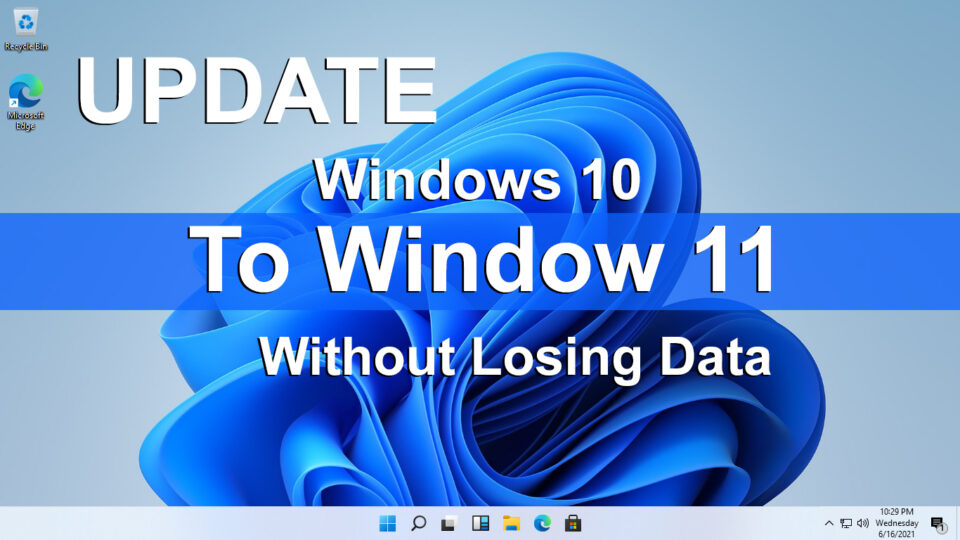
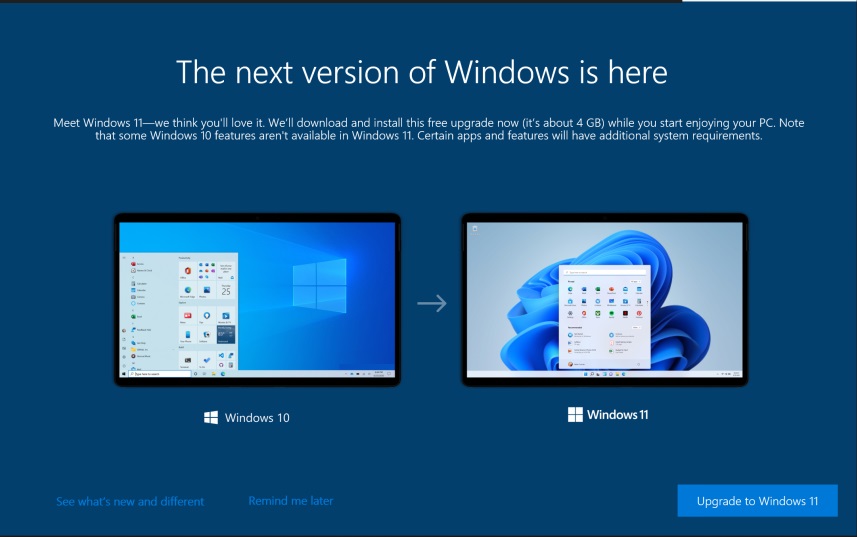




0 Comments